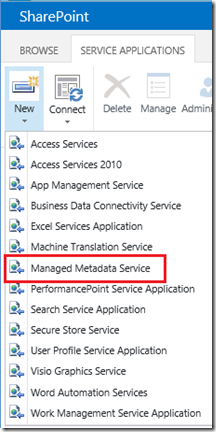For Create Search Service Application, navigate to Central Administration >> Application Management >> Manage Service
Application >> Create New >> Select Search Service Application

Service application Name : Search Service Application
Search Service Account : svcSearch (This a/c I’ve created for search service application)
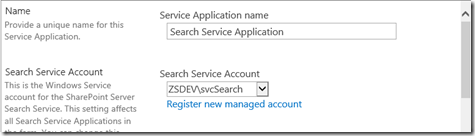
Application Pool name for Search Admin Web Service : <Enter Name>
Search Service Account : svcSearch

Application Pool name for Search Query and Site Settings Web Service : <Enter Name>
Search Service Account : svcSearch (Used same a/c for this service too)
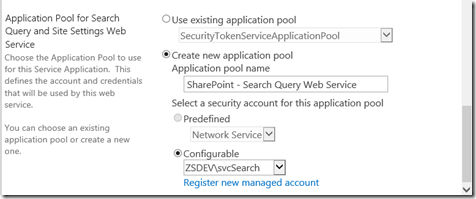
Once Search Service is created, click on ok.
Navigate to Search Service Application by clicking on it.It will open Search Administration page.

We can see, search service is running with svcSearch account.
To crawl sites, navigate to Content source link on left panel under Content of Search Administration page.

click on Start Full Crawl.
Or you can set incremental or full crawl time job by clicking on Edit.
Application >> Create New >> Select Search Service Application

Service application Name : Search Service Application
Search Service Account : svcSearch (This a/c I’ve created for search service application)
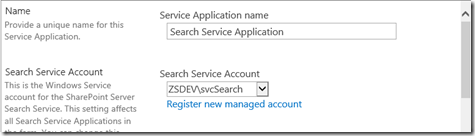
Application Pool name for Search Admin Web Service : <Enter Name>
Search Service Account : svcSearch

Application Pool name for Search Query and Site Settings Web Service : <Enter Name>
Search Service Account : svcSearch (Used same a/c for this service too)
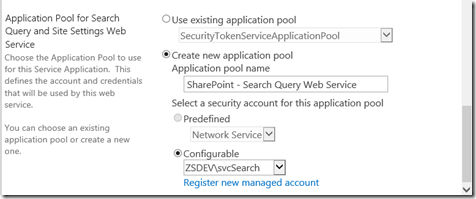
Once Search Service is created, click on ok.
Navigate to Search Service Application by clicking on it.It will open Search Administration page.

We can see, search service is running with svcSearch account.
To crawl sites, navigate to Content source link on left panel under Content of Search Administration page.

click on Start Full Crawl.
Or you can set incremental or full crawl time job by clicking on Edit.