While debugging your custom code in the SharePoint instead of attaching all worker processes(w3wp.exe) this is
the command to attach/identify only the current application specific w3wp process
Command to get the correct w3wp process
C:\wondows\System32\inetsrv\appcmd list wp

Here I have written my custom code on Sharepoint-1122 site and debugging the same. So
the processor which attached to this application is 4736(see above fig).
So attach only one
process which is associated (like below) instead all

or You can directly get process id in IIS
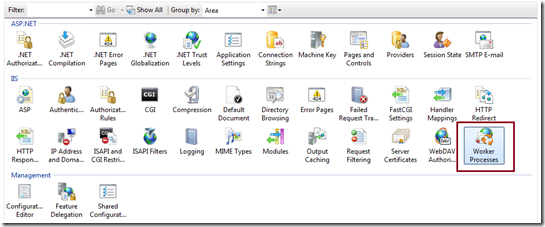
Click on the “Worker Processes” to get details of all worker process which are currently running as shown in below.
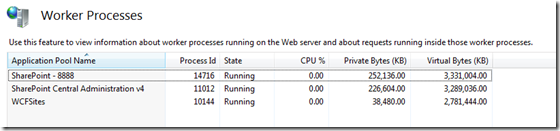
So from the above list of worker processes you can get the details of Application Pool Name, Process ID, state of worker processes along with CPU uses and memory uses.
To get list of running worker process, Open IIS Manager ( Run > Inetmgr ), Select root level from left site navigation tree and from “Features View Panel” select “Worker Processes”
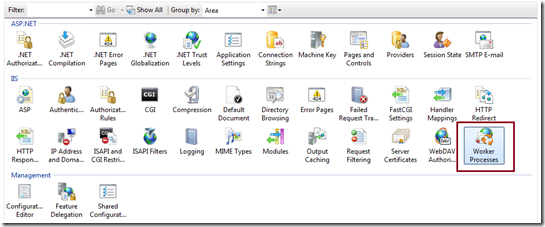
Click on the “Worker Processes” to get details of all worker process which are currently running as shown in below.
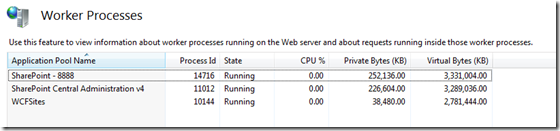
So from the above list of worker processes you can get the details of Application Pool Name, Process ID, state of worker processes along with CPU uses and memory uses.
0 comments:
Post a Comment