This blog post is specially for SharePoint beginners. If you have read my previous blog about SharePoint Server 13 installation and configuration. This blog is about creating web application and creating site collection.
So let’s open SharePoint Central Administration Page.
Navigate to Manage Web Applications >> Click on New web Application
IIS web site name : <Enter name>
Select Port : ( I don’t have any web application created before, So it’s taking port 80)
Application Pool Name : <Enter name>
note : I am going to create Team Site under this web application, So I’ve given TeamSite name to Application name and 80 to remember this application pool is on port 80.
Content Database name : I’ve added _80 to differentiate in Content database.
We can select Service Application those will be connected to web application we are creating.
Click on OK to Create web application. This will take few seconds.
Once the web applicaiton is created. Go to Application Management >> Create Site Collection
Select Web Application which was just created.
Title : <Enter name>
Select Template : Team Site
Select Experience Version : 2013
Primary site collection administrator : spadmin
note : primary and secondary admin have full permission on site collection.
click on Ok.
Visit just created Team site collection.
Give permissions to Active Directory users to site collection.
Navigate to Site Contents which is on left panel of the Team Site.
Again go to Settings
People and groups
Add new user to Team site members this group has contribute permission Type >> NT Authority\authenticated users
Go to home page by clicking on Team site link and sign in with different user.
Thanks.








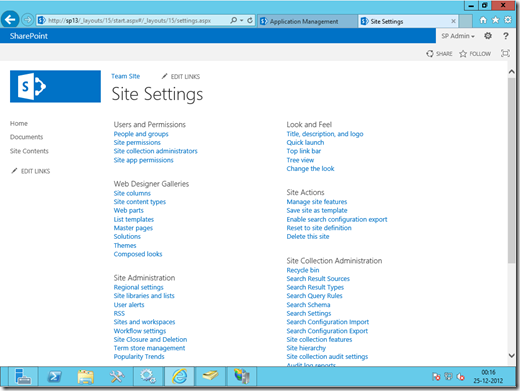

0 comments:
Post a Comment