1) Download : Microsoft SQL Server 2012
2) Create a user in Active directory and name it svcSQL.
3) Add user SPAdmin to local administrator group which was created in last blog post.
To Add user to Administrators group : Go to : Server Manager >> Tools >> Active Directory Users and Computers
Then Click on Builtin OU and look for Administrators group, double click on that and jump on Members tab and Add SPAdmin
user to it’s members. that’s it.
Insert SQL Server 2012 media and start installation.
4) Click on Installation link.
5) Click on New SQL Server stand alone installation.
6) Click Ok.
7) Enter product key or select free edition and click Next.
8) Accept the License terms.
9) If you want to you can install updates or skip by uncheck select box and click Next.
10) Again click Next.
11) Select SQL Server Feature Installation and click Next.
12) Select Database engine, SQL Server Replication, Full -Text and Semantic Extractions for Search,
Data Quality Service, Analysis Services, Reporting Services – Native, Reporting Services – SharePoint,
Management Tools – Basic and Complete both. and click Next.
13) If it gives 0 warnings, Click Next.
14) Keep default instance and click Next.
again click Next.
15) Now I’ve created three service account in Active directory named
- SQL Server Database Engine : svcSQL
- SQL Server Agent : svcSQLAgent
- SQL Server Analysis Service : svcSQLAnalysis
Click Next.
16) Select Mixed Mode SQL Server authentication and put password for sa account.
Click Add Current User button to add current user as SQL Server admin
Click Next.
17) Enter svcSQLAnalysis service account as admin for Analysis service access. and go Next.
18) Select Install Only option for Reporting service and go Next.
19) go Next.
20) go Next.
21) Click install button to finish.
and the installation of SQL server is done.











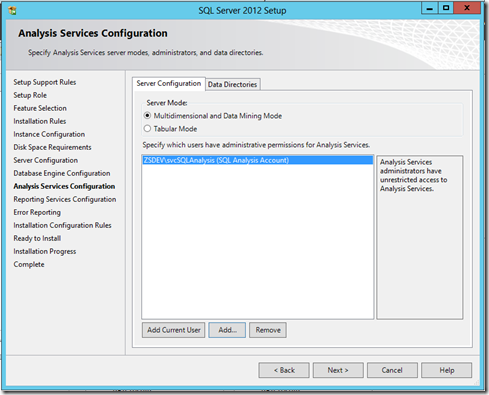


0 comments:
Post a Comment